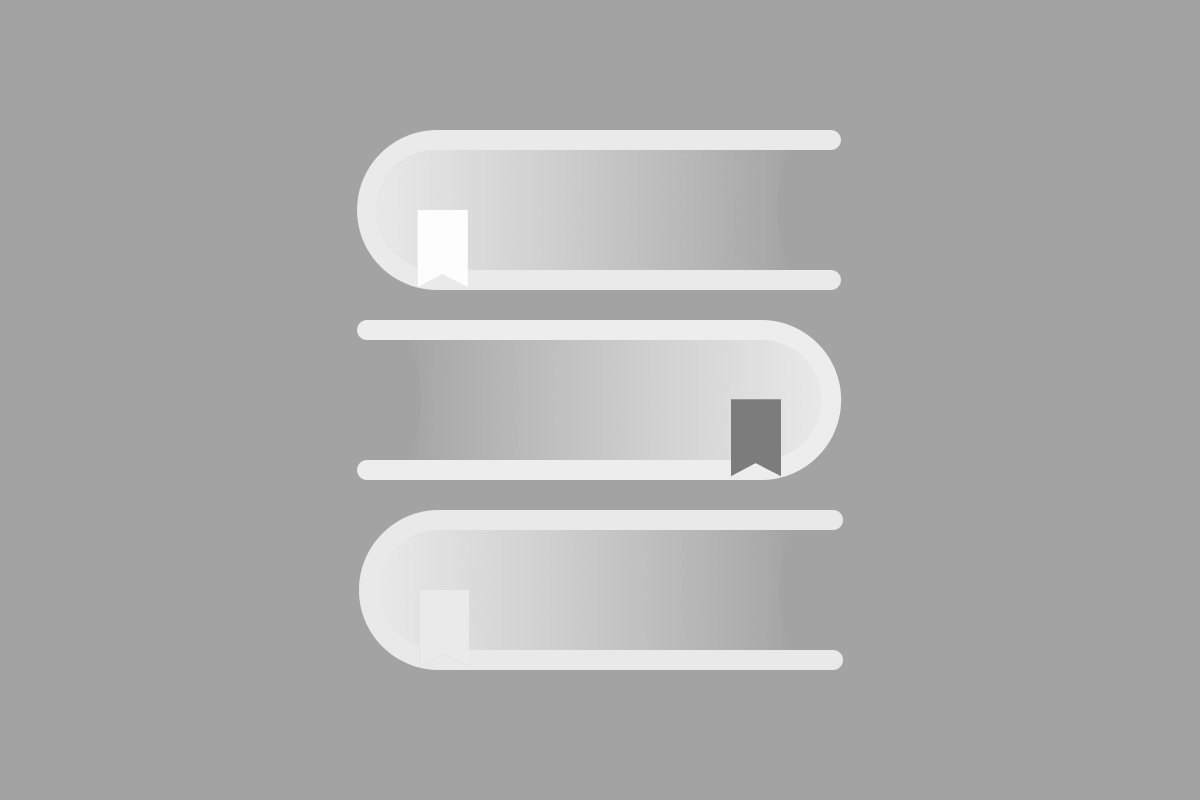Whether I’m recruiting usability test participants or planning customer research, one of my go-to survey tools is Google Forms. I often find myself turning to online survey tools for things like participant screeners for usability testing or user interviews, and I also use it to perform market research and customer surveys. Plus, Google Forms is free, which matters a lot when your client has a small budget or doesn’t need the full capabilities of a paid survey tool.
Though there are a lot of freemium and free survey tools out there, Google Forms offers a handful of valuable features, and I know that the service is reliable - it’s not a start-up that is going to be shuttered or sold to someone else a month from now. At the risk of sounding too much like an informercial, here’s a list of the many reasons why I like using Google Forms to conduct online surveys.
Advantages to Using Google Forms for Surveys
First and foremost, you’re able to build robust surveys with conditional logic. Really, as much logic as you need. Though the editor portion of the form tool can get unwieldy, you’re able to make a friendlier survey experience for your audience with low effort and at no cost.
You can collect a lot of survey responses. At the time of this writing, you can collect 400,000 responses if you import to a spreadsheet, and unlimited responses if you only use the tool’s built-in reporting.
Your data is portable. You can download the responses into a Google Spreadsheet or a CSV file so you can import and analyze the results in whatever stats tool you’re comfortable with. Also, you can easily save a copy of the raw survey data outside of the tool for posterity.
Lastly, Google Forms can be be customized with an image. Adding an image automatically changes the color scheme to match. So, the survey can match your brand if you need it to, which makes the survey feel more credible (and removes some of that “cheap” Google Form aesthetic).
With Google Forms, cost is never a barrier to reaching out to your users or your customers - you will always have a free, highly capable tool to help you collect information and gain insights from your audience.